Please note that all submissions to the site are subject to the wiki's licence, CC 4.0 BY-SA, as found here
Bambu Lab LAN mode guide
🔔This is a user submitted guide
What is presented here is not objective information about a company's relation to consumer rights and does follow the Consumer Action Taskforce Wiki's usual content guidelines
This is a guide intended to give you more rights over your purchase. Inclusion of guides such as this one is currently under consideration for this wiki.
This guide may be incomplete and the information in it may have not been validated or updated. For more information see the discussion around it.
- For official mission and guidelines, please see: Mission statement
If you believe this notice has been placed in error, or once you have made the required improvements, please visit the #appeals channel on our Discord server: Join Here.
Hi everyone, I just thought I'd share my experience with using my P1S offline and blocking its access to the internet from your router (just in case Bambu Lab decides to do something about all the users refusing to update their firmware and disconnecting from their cloud).
Turning on LAN-only mode
I have a P1S with the 01.07.00.00 firmware and an AMS with the 00.00.06.49 firmware (both latest at the time of writing, I performed the update via the internet when I first got my printer one month ago).
| Step 1 | I turned on LAN only mode using Bambu Lab's guide: https://wiki.bambulab.com/en/knowledge-sharing/enable-lan-mode.
Basically you go into your printer's settings, scroll to LAN only mode and set it to ON. This logs you out and supposedly disconnects your printer from their servers, but since it is still connected to WiFi it theoretically could call home if it wanted. We'll take care of that in step 5. |
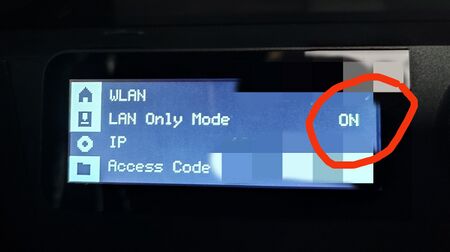 |
| Step 2 | I uninstalled both the Handy Android app and Bambu Studio, I won't be using those anymore. | |
| Step 3 | I downloaded Orca Slicer 2.2.0 (latest at the time of writing): https://github.com/SoftFever/OrcaSlicer/releases/tag/v2.2.0 . After you follow the link scroll down to the bottom of the page to the Assets section, and pick the right one for you operating system. | 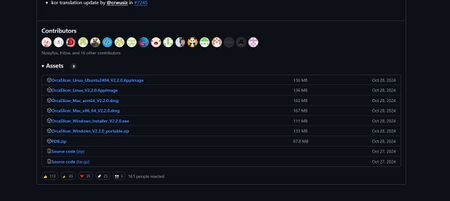 |
| Then I installed it, opened it, installed the Bambu network plugin (no way to use the printer remotely without it yet :( ), did not log in with a Bambu Labs account and went to the Device page.
Top left corner click on the "No printer +" text and select your printer. With my P1S I still have full functionality (including live view). |
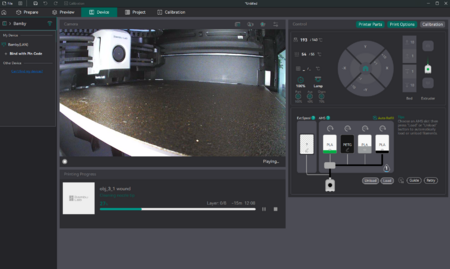 | |
| Important Note: After everything is working remember to turn on Stealth Mode so that Orca won't attempt to communicate with Bambu's cloud. | 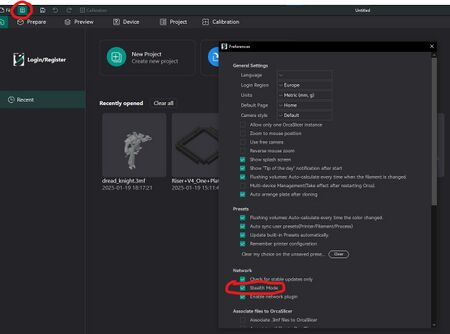 | |
| Step 4 | I got my printer's MAC address from Settings -> MAC (scroll all the way down). |  |
| Step 5 | I went into my router's settings (this depends on your manufacturer, send me a DM if you are not sure how to do it), parental controls and added a new rule based on the printer's MAC, to permanently disable its internet access. |  |
And that's it, you have a completely offline printer, that can't access the internet and that you can monitor and view from within your network.
Remote access
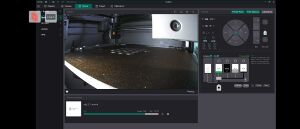
If you still want to print remotely there are several possibilities. You can use Parsec (if you have a Windows or macOS machine on the printer's network) https://parsec.app/ to connect from your phone / laptop remotely to your local machine without setting up anything else network wise.
You just install it on both your host (machine connected to the same network as the printer) and you phone/laptop and you can use the home machine as if you were in front of it. I even use it to play games, it's got very low latency.
You can also set up a personal VPN using something like https://tailscale.com/, and then you can connect to the printer from your laptop even when you're away.
You can also use remote desktop connection, but I find it's wonkier than Parsec. This video https://www.youtube.com/watch?v=wYW37thazo0 explains how to do so.
Conclusion
Although using the Handy app was easier, I always felt a bit queasy at the idea of all of my prints going through their cloud. This latest 'security' update was just the last drop for me. Using this short guide YOU maintain full control over YOUR printer, and nobody else gets to see everything you print. You can even upgrade the firmware offline if you so chose https://wiki.bambulab.com/en/p1/manual/P1-firmware-update-from-SD-card . At the end of the day, their printers are amazing machines, especially for the price point, and I can live with the compromise of using LAN only mode with parental controls to ensure I maintain full control over mine.
Q&A
If you have any questions please leave them in the comments or as a PM and I will update this post with the answers.
- Orca slicer asks for access code every time
u/KeepCalm76 pointed to this fix that worked for them: https://github.com/SoftFever/OrcaSlicer/issues/6169#issuecomment-2330205871
- Blocking a MAC address on UniFi
u/TheBeard_ pointed to this resource https://help.ui.com/hc/en-us/articles/18565355579799-MAC-Address-Restricting
- Orca Slicer error 4020 Can't upload file to FTP server
This can happen for 3MF files, you have to export the objects as STLs and import then into a new project: https://www.youtube.com/watch?v=lWDNa2Pytlo
- Orca Slicer can't see the printer
Try disabling Windows firewall, adding the printer then reenabling it as suggested by u/icegrandpa
Orca Slicer can't see the printer: try disabling Windows firewall, adding the printer then reenabling it as suggested by u/icegrandpa
For general Orca Slicer questions/help try their Discord: https://discord.com/invite/P4VE9UY9gJ
Resources
I've created a GitHub repository with all the current firmware files and network plugins, both those installed on my computer that work right now and the current versions from their CDN: https://github.com/Tzeny/bambulabs_plugins_firmware . Feel free to make a PR to add your own currently functioning plugins and firmware.
Overview of the situation and how to protest it: https://www.reddit.com/r/BambuLab/comments/1i3gq1t/why_you_should_care_about_bambu_labs_removing/
EU based consumers are entitled to a guarantee of conformity for 24 after purchase as pointed out by u/Royal-Moose9006 , everyone living there should look into it in case things get out of hand: https://europa.eu/youreurope/business/dealing-with-customers/consumer-contracts-guarantees/consumer-guarantees/
Original post
"LAN mode with live view, remote monitoring+control and blocked internet access - a five step guide" by /u/Tzeny on reddit. Sourced Jan 20 2025